Troubleshooting Guide
This page describes some of the most common problems with the Monaca Debugger and how to solve them.
Failure to pair the Monaca Debugger
Monaca Debugger can see the host PC but fails to pair
This is most likely a firewall problem in the host PC. The host PC needs to accept the TCP connection from the debugger. On default, the port 8001 will be used, but you can change the server port in the preferences dialog. Please change the port or configure your firewall settings and then try again.
Monaca Debugger does not detect the host PC
Check that your device and the host PC are connected to the same network. If they are connected to the same network but Monaca Debugger still can't detect the host PC, please do a manual pairing:
From the Monaca Debugger, open the toggle menu on the top-left corner and select
Local Computers.

2. Click the Pair To New Computers button.
3. Input the IP address of the host PC and port number. Then, click Pair.
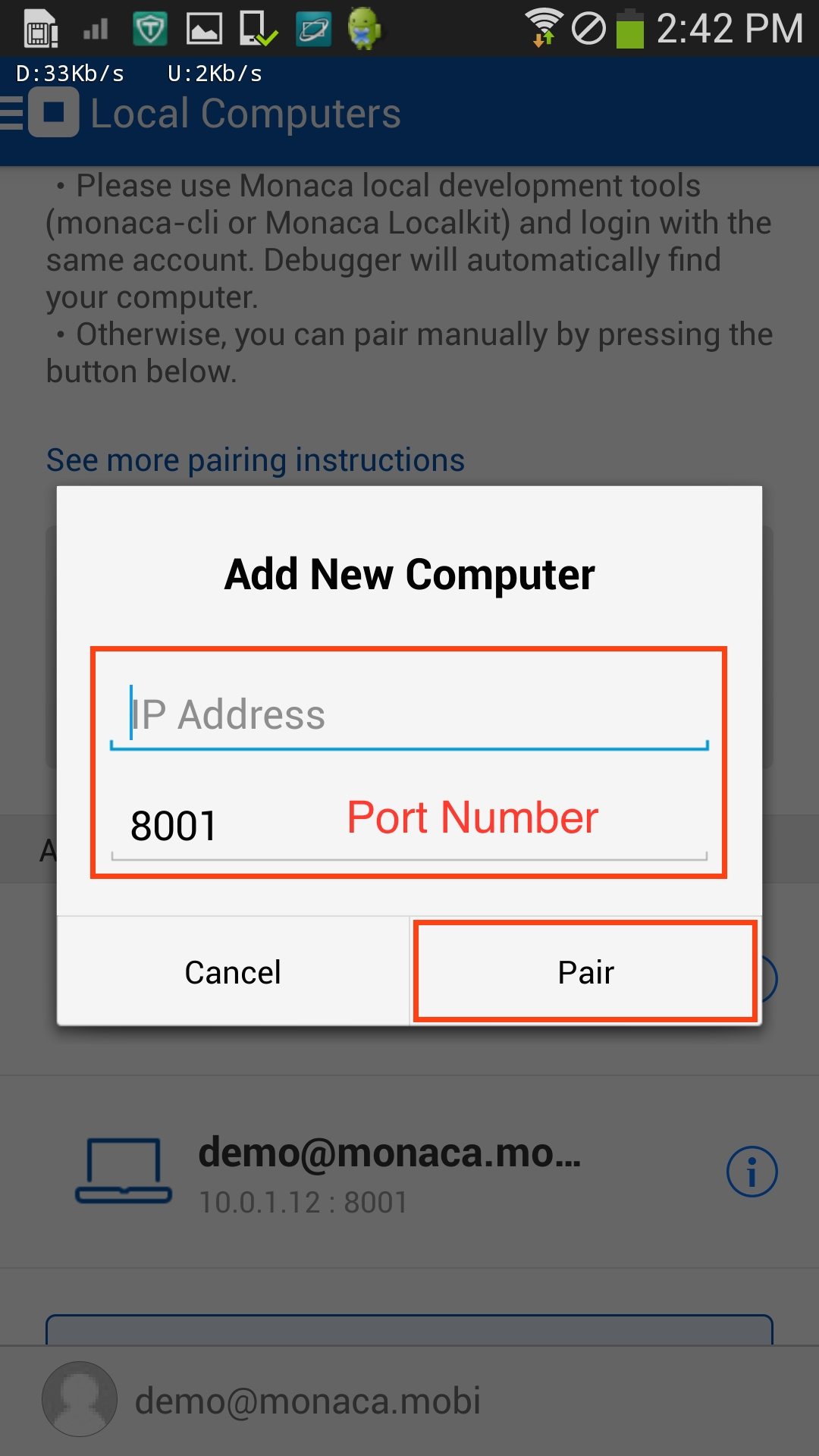
4. Once the pairing is successfully completed, the host PC should appear under Paired computers as shown below:
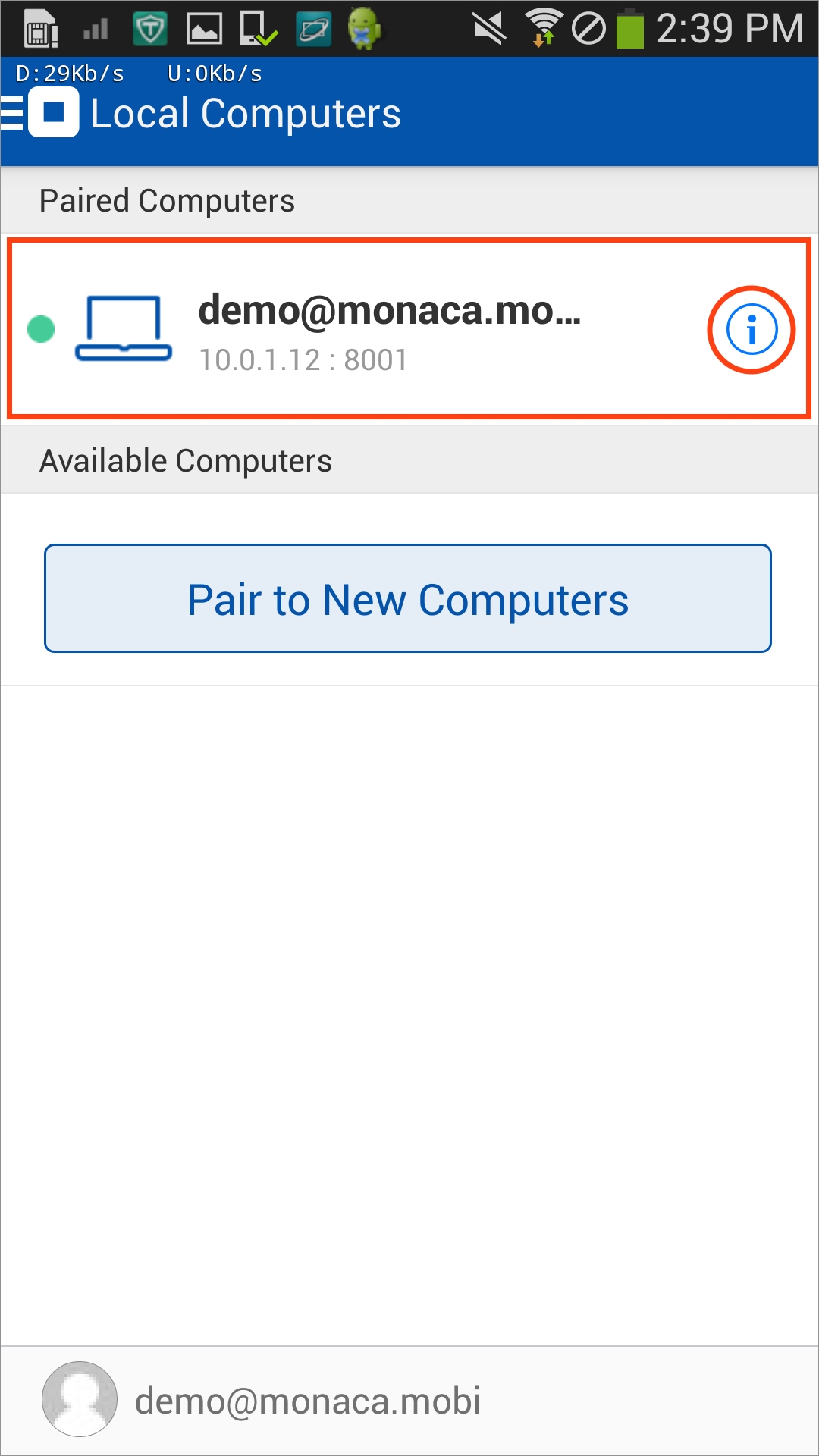
IP address and port number
IP address and port number are needed to establish the communication path between the Monaca Debugger and the host PC. IP address represents the host PC and port number (set to 8001 by default) represents the Monaca local development tool (Monaca CLI, Localkit or Monaca for Visual Studio). Please note that the communication can't be established if the port number you use is not open or it's already used.
OS
Mac
Windows
Finding the IP Address
Open Terminal window.
Type
ifconfig.
Open Command Prompt window.
Type
ipconfig.
Check if a port number is available
Open a terminal window.
Run
lsof -i :PORT_NUMBER.
Open a command prompt window.
Run
netstat.
Pairing fails on Android 9+.
When using a custom build debugger on Android 9 or later, you need to add the Android namespace to the widget tag and usesCleartextTraffic="true" to the application tag in the config.xml file.
Create a custom build debugger after adding the settings to the config.xml file.
See Also:
Last updated
Was this helpful?