Troubleshooting Guide
In this page, we will describe how to solve some known issues related to Monaca Localkit.
Installation in Windows
When installing Monaca Localkit on Windows, the following screen might show up preventing you from installing the Localkit.

In order to solve this problem, click More Info. Then, click the Run Anyway button.
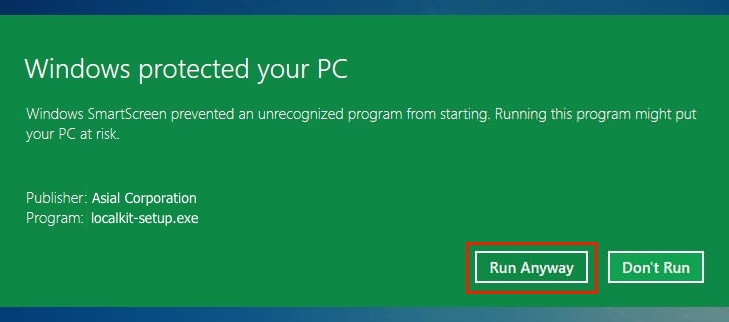
Installation in Mac OS X
When installing Monaca Localkit in Mac OS X, the following screen might show up preventing you from installing the Localkit.
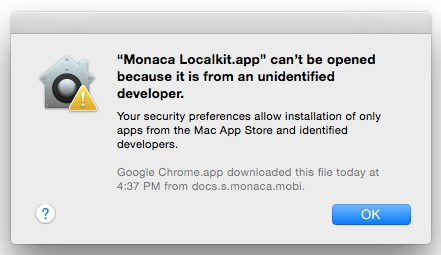
In order to solve this problem, do as follows:
Open the
System Preferencesand go toSecurity & Privacy.Click Open Anyway.

3. Now, try installing the app again. It should work on this time.
Removing Monaca Localkit (for Windows)
While uninstalling Monaca Localkit, you might not be able to remove its remaining files. In this case, please remove them manually from Program Files folder.
Incomplete files and folder structure
Monaca/Cordova projects initially consist of the following files and folders:
File/Folder
Description
www/
Storage folder for the main body of the application
config.xml
Cordova configuration file
In this section, we will talk about how to fix your project if the www/ or config.xml file is missing.
Missing www folder
For standard projects
The user should create a www folder in the root of the project or restore a previous backup of the folder.
For Webpack projects
www folder will be created automatically during the transpiling process. Transpiling is triggered automatically after selecting a project from the project list in the Monaca Localkit if the option is enabled.
Missing the config.xml file
From Localkit, select a project from the project list.
Click Download and the
config.xmlfile will be restored.
The preview window is not refreshing
The problem might be occured with Localkit 4.1.0 and up. Prior to this version, the preview window is served with file:// protocol from the project file. However, this file:// is not supported for project using module javascript such as the project using vite tool. Therefore, in Localkit 4.1.0, we have switched to http:// protocol to support newer tool and framework. With this change, there might be some browser cache problems causing the preview windows to remember the previous served projects not the current one as the url is using the same address (by default http://127.0.0.1:8002/) for all the projects.
To resolve this problem, you can "disable cache" in the chrome developer tools of the preview window and click "refresh" to reload the preview window when needed.

Error while installing
This error might occur on the windows environment when you using nvm version <= 1.1.7 and npm version 8.x.x. This issue is already reported and resolved in NPM github issue - https://github.com/npm/cli/issues/4234.
To resolve this issue, please following steps:
Upgrade
nvmto the latest versionas the time of this writing 1.1.9 - https://github.com/coreybutler/nvm-windows/releases/download/1.1.9/nvm-setup.exe
Install the exe and follow the steps
Restart the PC if neccessary
Open
PowerShellwithRun As Administratorpriviledgere-install node version, for example
nvm uninstall 16.18.0
nvm install 16.18.0
nvm use 16.18.0
Close and open Localkit again
Check the startup log and make sure the node/npm version is correct
Last updated
Was this helpful?